The BCarm HSM App enables you to create tasks for yourself and your team, and also complete tasks that have been assigned to you.
To access your Tasks, select Task Management from the BCarm HSM Dashboard.

From here you have the following options:
Create Task – create and assign a Task to yourself or others.
My Active Tasks – view and complete the tasks that are assigned to you.
Queued Tasks – view and sync tasks that were created or completed offline.

Create Task
Go to Task Management and tap Create Task.
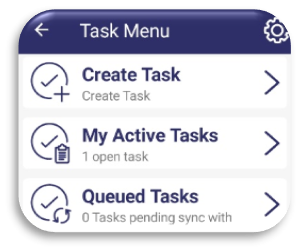
Fill out the following details:
Task Title – the name of the task.
Reference – a unique reference number or code for the task. If you leave this blank, then the system will generate a reference number for you.
Description – provide a description of the task. Make sure to provide enough detail if the task is for another member of your team.
Type – select the type of Task you are creating.
Priority – is the task Low, Medium, High, or Critical priority? This helps the assigned person organise their list of upcoming tasks.
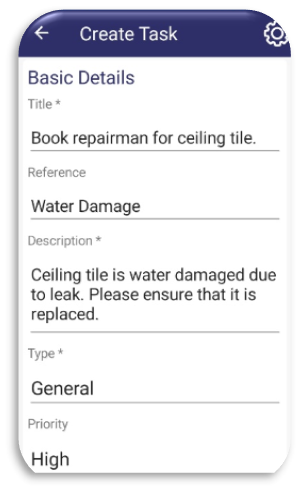
Due Date – when should the task be completed by? Use the date picker to select.– select an employee from the list. You can assign a task to yourself if necessary.
Notes – here you can add notes or comments if needed. These will be visible to the task assignee.
Images – attach images via a photo from your phone or select up to 5 images from your phone library or gallery. These images will be visible to the task assignee.
Click Save to create and assign the task.
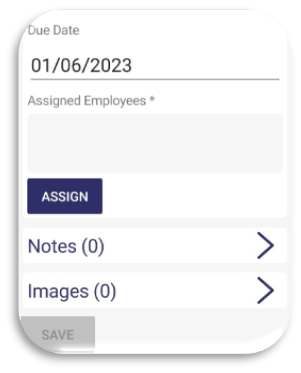
Complete a Task
Open to Task Management
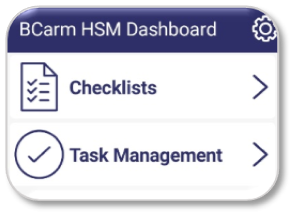
Select My Active Tasks
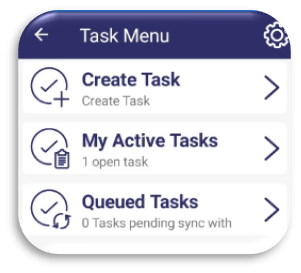
Here you will see a list of your open Tasks and their Due Dates.
If you tap the Sync symbol, you will be taken to your Task Sync List.
This ensures that all your tasks are online in the Health & Safety Management system
The Filter symbol allows you to sort and filter your list of tasks.
The Add symbol allows you to create a new task. 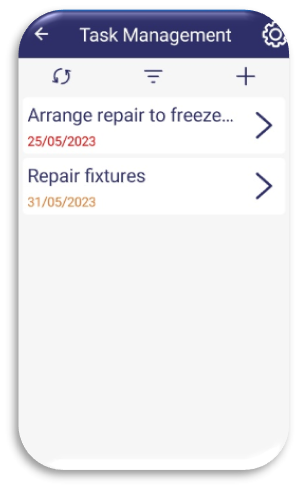
Tap on a task and the following options will appear:
View – view task details.
Delete – delete the task.
Quick Complete – mark the task as complete.
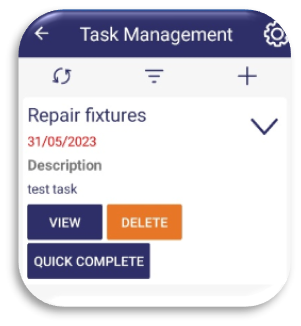
Tap Quick Complete
You can then provide evidence by adding a Completion Note, and Images if necessary.
Select Complete once done.
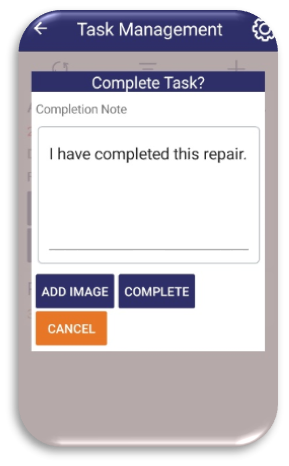
Sync Tasks
If you do not have internet access while creating or completing Tasks, the task will be added to a Queue.
Once you are back online, you can sync your tasks with the Health & Safety Management system, and the information you provided will be available to the rest of your team.
Go to Task Management from the BCarm HSM Dashboard.
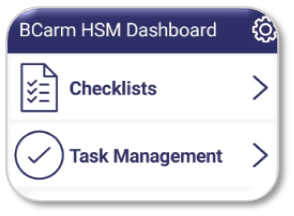
Tap Queued Tasks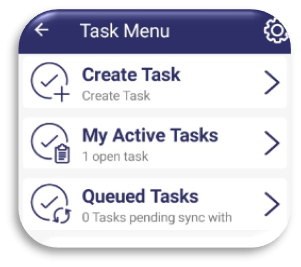
This will take you to your Task Sync List.
If the Task says ‘Pending upload to server’ when you are back online, click Sync Now to upload it to the Health & Safety Management system.
You will know when this has worked because the Task will say ‘Success’.
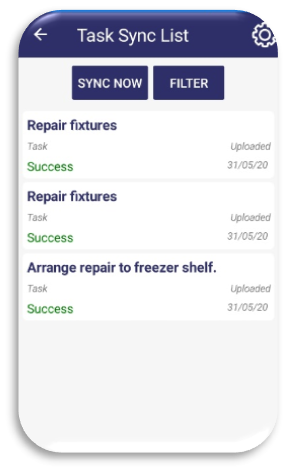
For more related articles, see below:
Getting Started with the BCarm HSM App
Complete Checklists in the BCarm HSM App
Upload a library of Checklists in the BCarm HSM App
Report Incidents in the BCarm HSM App
We hope that you found this article helpful.
If you require any further assistance, please contact our Client Engagement Team on 0800 879 99 81 or info@bcarm.co.uk
