In this article, you will learn how to build your library of checklists in the BCarm HSM App.
The BCarm Client Engagement Team should assist you with adding your users to the BCarm App, and in adding and assigning your Favourite Checklists. However as an admin user, you can also do this yourself.
If you need to adjust your Favourite Checklists, please follow the below steps.
- Login to BCarm on your desktop computer and open the Health & Safety Management system.
- Go to Settings > Module Settings > Checklists
- Click ‘Mobile Favourite Checklists’
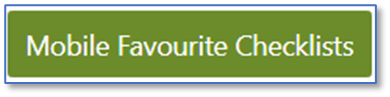
- Select and add all checklists you need to be accessible on the app. If you cannot find a checklist in this list, make sure it is published and not a work in progress.

- Click Edit next to each of the checklists.
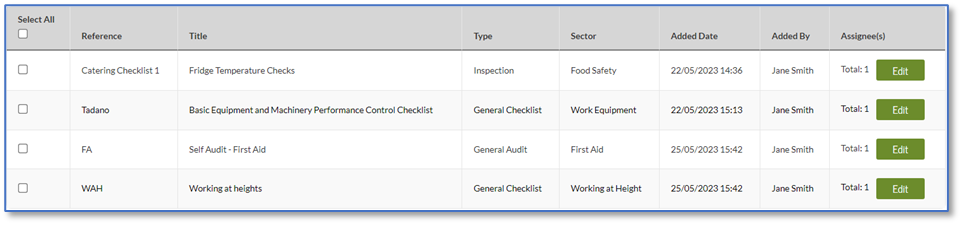
- Click Assign Employees and select the employees that should have access to the checklist in the App. Then click Confirm Selection.
Each user can have up to 10 favourite checklists each. This limit is in place to ensure that the app continues to run smoothly on their device while offline.
Note: This action does not assign the checklist as a task to users. Instead, it allows them to access and complete the checklist in the BCarm HSM App at any time.
We hope that you found this article helpful.
If you require any further assistance, please contact our Client Engagement Team on 0800 879 99 81 or info@bcarm.co.uk
