System Administrators can update email addresses, access to services, Training Plans, Departments and the account Status.
This article covers how to manage and update an employees account details in BCarm.
This includes:
- Their Email Address
- Their Confirmation Method
- Which Department/ Training Plan(s) they belong to
- The Services they have access to
- Whether or not they can log in.
Looking for something else?
Change an employee's name: If you would like an employee's name to be updated, just contact the our helpdesk on 0800 879 99 81 or info@bcarm.co.uk
Manage Training Plans and Departments: Click here
Manage Employee Records in the Health & Safety Management System
You can edit your employee’s details and the services they have access to by logging in to BCarm and clicking on Manage Employees.
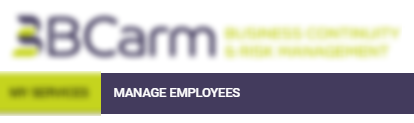
You will then see a list of all your employees set up in BCarm.
To edit an employee's account, click on their name.
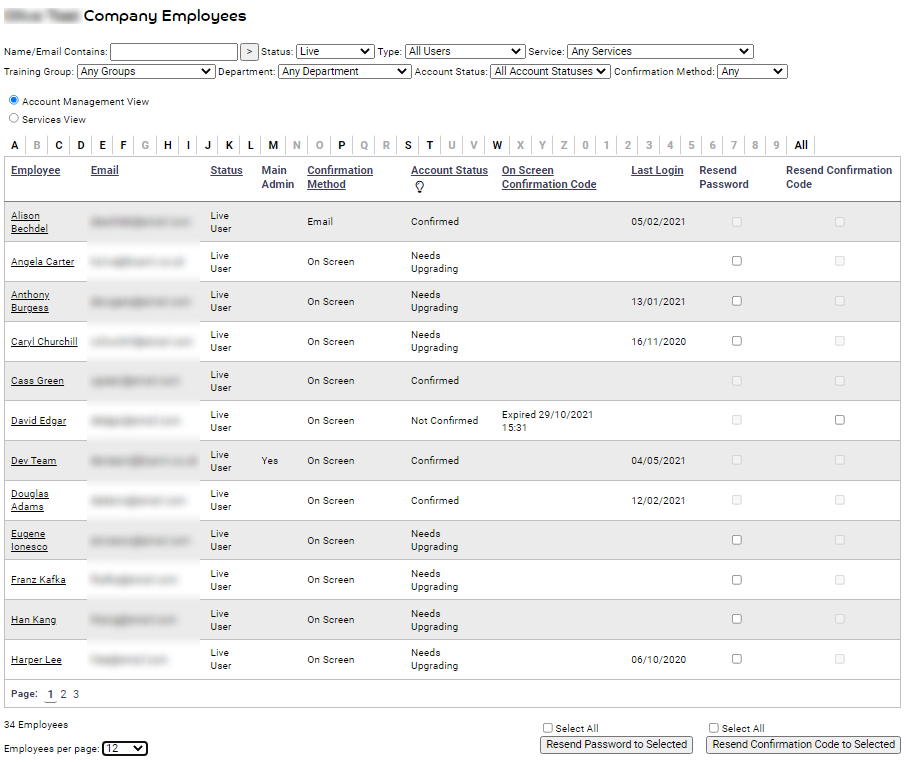
This will take you to their Edit Employee page.
This is where you can make changes to the following:
- Telephone Number
- Email Address
- Confirmation Method - this is how they will get their confirmation details and password reset instructions. If they do not have access to an email inbox, select 'On-Screen'.
- Their assigned Training Group(s)
- Their Department
- The services they have access to.
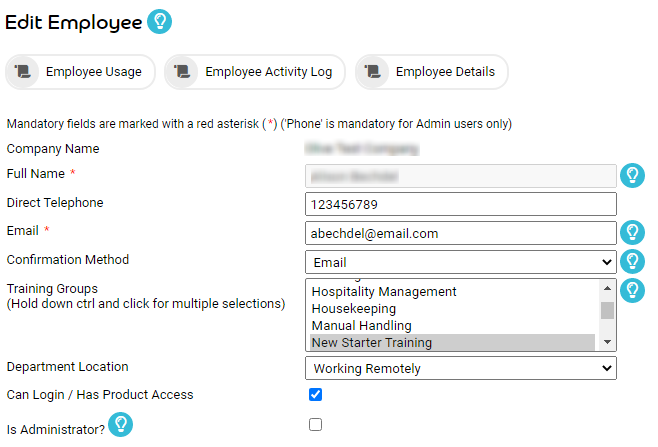
To give the employee admin access to BCarm, tick 'Is Administrator'.

What can an administrator do in BCarm?
An administrator can:
-
-
- Add/manage employees and the products & services they have access to
- Enable other administrator users
- View other employees' tasks
- Access employee training records in E-Learning
- Run training reports in E-Learning
-
If you want the employee to also have admin access to the Health and Safety Management system, tick H&S Management Administrator.
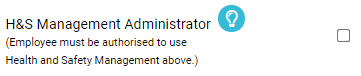
A H&S Management administrator can:
-
-
- Create and manage report groups and departments
- Manage Employee and User records
- Manage archived records
- Add Company logos
- Manage System Options
-

If you want to employee to be able to log in and use the system, make sure that their Status says 'Live'.
Click Save once you are done.
Disable or suspend an account
If you no longer want an employee to have access to the system, you will need to disable their access by changing the employee's status to "disabled".
If you want to temporarily suspend their access, change their status to "suspended", e.g if they are likely to require access again in the future for instance after maternity leave.
Please note that if you make an employee live again after being disabled, they will be issued a new confirmation code they will need to use to verify their account and access the system again. This code will only need to be used once.
Please read the section on ‘How do I add my employees into BCarm?’ if you would like to learn more about this process.
I don't want my employee to have access to the system yet.
If you don't want the employee to have access to the system yet, you can leave their Status as 'Pending' instead. Alternatively you can untick the box that says 'Can Login / Has product access'. That means that system administrators can still see and use their employee record, bu tht e employee will not be using the system.
We hope you found this article helpful.
If you would like any further guidance, click here to book a meeting with a member of our team, or contact the helpdesk at info@bcarm.co.uk or 0800 879 99 81
