Dividing your employee base into Departments can be an effective tool for organising your employees.
First, some tips.
Tip #1 Set up your Departments & Training Plans before adding your employees. This is because employees can be assigned to their chosen groups automatically during the bulk-upload process. If the employee is already in the system, you can manually allocate them to a Department/Training plan using the steps below.
Tip #2 This article explains how to set up Departments under the Manage Employees section on the BCarm homepage, which is useful for organising your Employee List, and your E-Learning. If you want to set up Departments within the Health & Safety Management system, click here.
Tip#3 You can use Departments in BCarm to filter your Employee List and E-Learning training data. If you want to learn how to report by Department, skip to here.
How to: Set Up Departments
1. Name your Departments
Log into BCarm and click on Manage Employees, then click Client Business Groups.
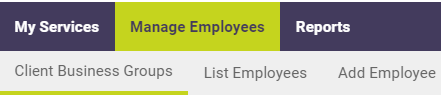
From here you can decide on the names of your Departments, and add them to the system.
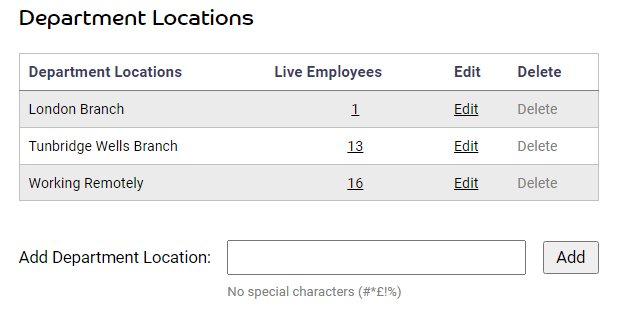
2. Assign your Employees to the Department.
Click on List Employees.

To edit an employee, click on their name. This will take you to their Edit Employee page.

(If you don't have any employees in the system yet, you can learn how to add them here.)
From here you can select which of your company's Departments they belong to.
Note: an employee can only belong to one Department at a time.
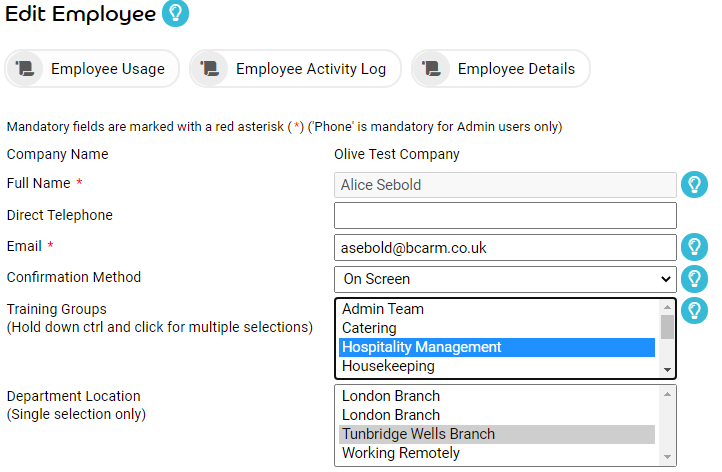
Then just remember to scroll down to the bottom of the page and click Save.
You have now set up a Department, and enrolled an employee onto the Department. If you need further assistance or clarification, please contact our Helpdesk on 0800 879 9981 or info@bcarm.co.uk
How to: Report by Department
You can use Departments in BCarm to filter your Employee List and E-Learning training data. Here are some ways you can utilise Departments in the system.
Employee List
Go to Manage Employees > List Employees
Here you have a selection of filters where you can view employees that meet specific criteria.
Select a department from the 'Department' dropdown menu, and you will just see a list of employees that belong to that department.
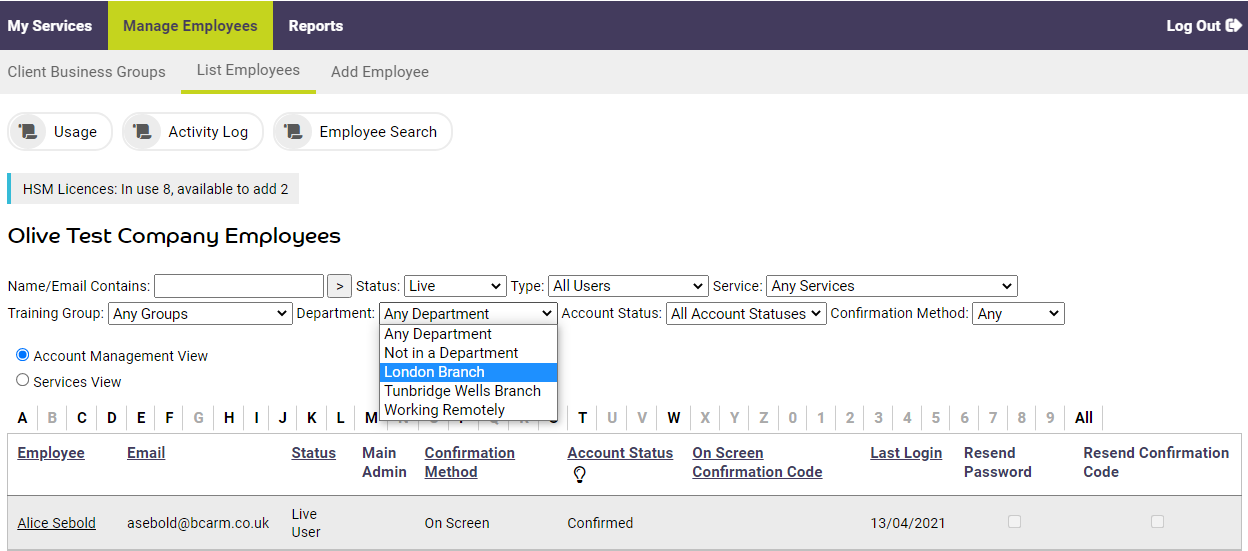
Alternatively you can use the Employee Search Report.
Click on Reports
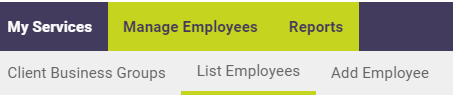
Then Employees > Employee Search
(There is also a shortcut you can use from the Manage Employee page).
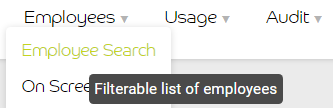
This will take you to the Employee Search Report, which allows you to filter your employee list based on basic credentials, and export the data to an excel, csv, word, or pdf document.

