It's quick and easy to add your employees into BCarm and set their user permissions. You can add your employees individually or as a group upload.
Please see the below video guide, and step-by-step instructions below.
Adding Employees - Step-by-step Guide
Note: Adding an employee to BCarm can be done very quickly and easily.
However if you wanting to add a large number of employees to the system at once (e.g. more than 15), contact the BCarm helpdesk at info@bcarm.co.uk who can assist you with a Bulk Upload).
1. Log in to BCarm and select Manage Employees
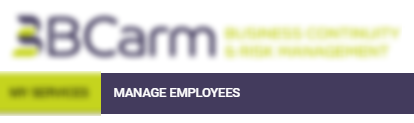
This page is where all of your employees will be listed, and where you can add or change any of your employees' system access or administrative permissions.
2. Select Add Employee
This will take you to the 'Add Employee' page.
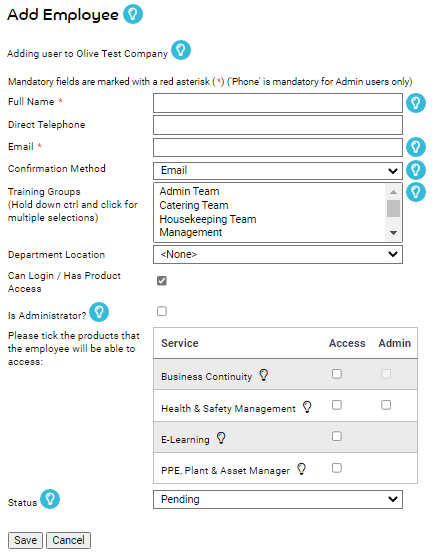
3. Fill out the 'Add Employee' page. This is where you can provide the employee's account details and provide them with product access to various parts of the system.
The fields marked with an asterisk * are mandatory.
Full Name*
Direct Telephone - optional unless they are an Admin user.
Email Address* - each employee requires a unique email address. This will typically be how they get their confirmation details and task reminder emails. If the employee does not have access to a working email inbox, please provide a dummy email address and then see the section below on Confirmation Methods.
Confirmation Method* - How would you like your employee to receive their account details? Or their password reset details if they forget their password? This will be set as Email as the default, but you can also have the option of SMS (text) or On Screen.
Learn more about Confirmation Methods here.
Training Groups - select which Training Groups the employee should be enrolled on. Hold down Ctrl to make multiple selections. If you don't have any Training Groups set up yet, you can do this afterwards.
Is Administrator - tick this box to give them admin access to the BCarm platform and E-Learning (does not include the Health & Safety Management System.
What can an administrator do in BCarm? - learn more here.
Products & Services - Please tick which products or services you would like your employee to have access to.
If your organisation has access to the Health & Safety Management product, you will typically have five licences available for it. You should allocate these licences to employees who are required to manage Health and Safety e.g. carry out Risk Assessments, log accidents and record employees’ training in the Training Matrix. Further licences can be purchased if required; please contact us for more information.
4. Make their account live.
Once you have completed the 'Add Employee' form, you should change their Status at the bottom of the page from 'Pending' to 'Live'.

Then click Save.
5. Employee confirms their account and logs in.
Once you have set their account status to ‘Live’ and clicked ‘Save’ the user will receive a one-time confirmation code and a link via your chosen confirmation method (usually Email if that's what they have selected).
From there the new employee can follow the instructions provided to set their own password and log in.
If you need further assistance or clarification call us on 0800 879 9981 or email info@bcarm.co.uk and we will talk you through the whole set-up process.
