Deploying E-Learning in BCarm is simple when you know how. See the steps below.
There are 3 main steps to setting up your E-Learning platform.
1. Decide on your Training Plans
2. Build your Training Plans
3. Assign Training Plans to your employees.
This article will guide you through all of the above steps, but first;
What is a Training Plan?
A Training Plan is a syllabus of E-Learning courses, relevant to an individuals training needs.
An employees training needs may vary depending on their job role, position, or department.
For example:
Office-based workers may have different training needs to Warehouse-Based workers.
| Office Workers Training Needs | Warehouse Workers Training Needs |
| Fire Safety | Fire Safety |
| Display Screen Equipment | Manual Handling |
| Office Safety | Slips, Trips, and Falls |
| GDPR | COSHH |
Therefore it's a good idea to set up separate Training Plans for the Office and for the Warehouse.
When an employee is assigned a Training Plan, they are automatically enrolled on all the courses listed on that plan.
You can have as many Training Plans as your company needs, and you can name them whatever you like.
An employee can belong to multiple Training Plans at once.
You can change or update your Training Plans at any time.
How to get started.
1. Decide on your Training Plans
After you have decided what Training Plans you want to set up, you can establish them in BCarm.
Log into Bcarm and click on Groups and Departments.
Type in the names of your Training Plans and click Add to add them to the system.

2. Build your Training Plans
At this stage, you can add the courses to your Training Plans.
To do this, open E-Learning and click on Courses > Training Plans.

Click on the magnifying glass next to the Training Plan you want to look at.

You will then see a pop-up window.
Click on the Assign Courses tab.
This will allow you to select the courses that you wish to have on that Training Plan.
Remember to click Save when you're done, and you'll be ready to go!

3. Assign Training Plans to your employees.
You can either add your employees individually, or you can upload them in bulk by contacting the Client Engagement Team.
When you add an employee, you can select which Training Plan(s) you want them to belong to.
You can hold down the Ctrl button to make multiple selections.
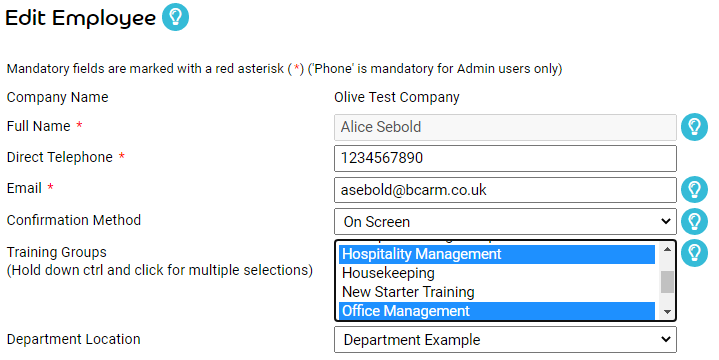
Once you click Save, that employee will be automatically enrolled on those selected Training Plans, and all of the E-Learning courses listed on those plans.
Setting up E-Learning takes no time, and our Client Engagement Team are here to help. Click here to book a meeting with a member of our team, or contact the helpdesk at info@bcarm.co.uk or 0800 879 99 81
