Risk Assessments are a critical part of a company’s H&S arrangements. The Health and Safety Management system provides you with the means to monitor your Assessments to ensure that the Control Measures are effectively in place.
Once you have built a Risk Assessment, it will require ongoing monitoring and review to ensure that the chosen control measures are in place, appropriate, and are consistently being complied with.
The task to monitor a Risk Assessment can be allocated to a member of staff on a recurring schedule, giving giving accountability.
You can also monitor a risk assessment at any time as needed (scroll further down for instructions on how to do this).
Monitor a Risk Assessment as a Task
Monitoring a Risk Assessment is a common type of task that may be assigned to you and will need to be done on a regular basis.
It is usually regarding a specific activity or situation in the workplace such as working at height or using a certain type of machinery.
If you are assigned this task, it is your job to observe the activity or situation in the workplace, and record whether it was being done safely and properly
- Log in to BCarm & open Health & Safety Management
- Go to your Top 10 tasks and find your upcoming task to monitor a risk assessment.
The ‘Task Type’ will say ‘Monitor Risk Assessment’
- Click Complete.

- The below pop-up window will appear.
Select Click here to complete the related record.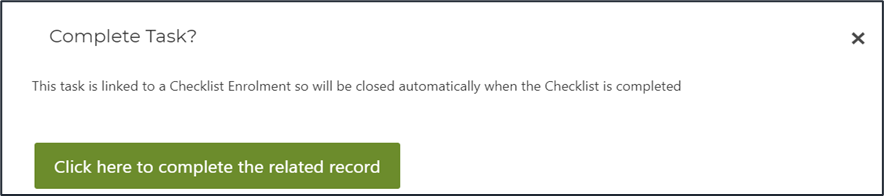
- This will take you to the monitoring page. Check the name of the risk assessment is correct and what you are expecting to see.
Scroll down to where the page says Basic Monitoring Information and make sure the information there is filled out and accurate. Provide any missing information.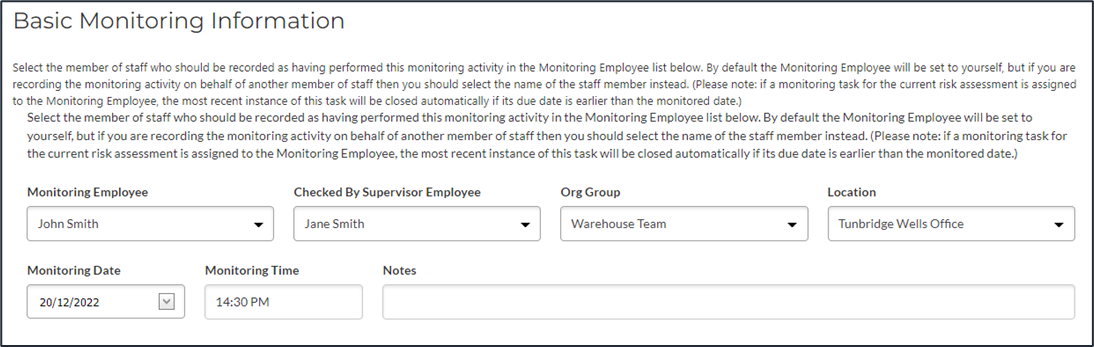
- You will then see a list of the Control Measures that your organisation has put in place to reduce the risk of harm.
It is your job to accurately and honestly score whether these control measures were being complied with when you last observed the activity taking place.
10 means that the control measure was being fully complied with.
0 means that the control measure was not being complied with at the time of recording.
Click on each of the blue '0' squares to score the compliance.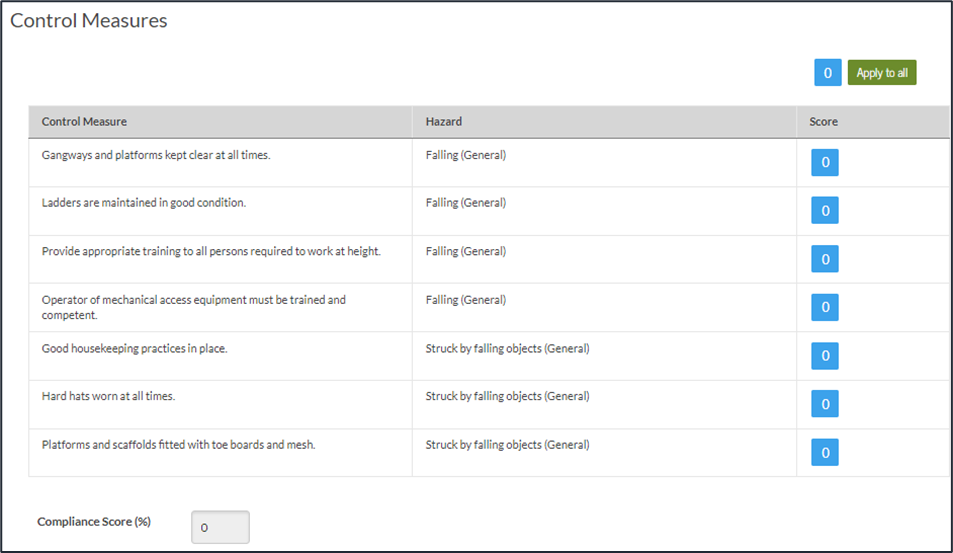
At the bottom of the page you will see the Compliance Score, this is automatically updated as each Control Measure is scored. - Once you have scored all of your control measures, you will notice that some may show a prompt to Add Further Action.

‘Further Action’ = what is going to be done to fix the issue.
Click Add Further Action to assign a task to yourself or someone else.
e.g. if the non-compliant control measure was ‘Ladders are maintained in good condition’, I can assign a Further Action to someone in my Facilities Team to replace the faulty ladder. They will then receive a notification to do this.Further Action Tasks are not just a way of sending requests to your team, they also provide an affective audit trail via the Task Manager module. This documents what action was suggested , when it is expected to be resolved, and whether it has been done or not.
When a Further Action has been done, the assignee marks it their task as 'Complete' in the system and can even provide evidence.Once you are done scoring the control measures and adding any further actions, you can click Save and Continue.

- This will take you to a confirmation page. Here you can review your monitoring scores, further actions, and add more Further Actions at the bottom of the page.
IMPORTANT - Scroll to the bottom of the page and click Finish.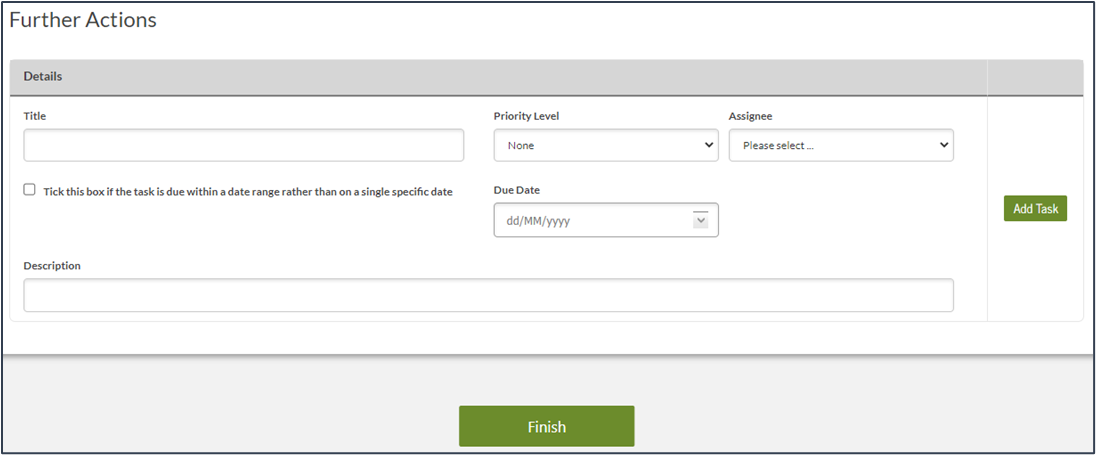
Monitor a Risk Assessment at any time
- First, go to Risk Assessments > Manage Risk Assessments.

- You will then see a list of all the Risk Assessments you have permission to view or manage.
Find the Risk Assessment you want to monitor in the list.
You can use the Search/Filter box to search for a specific Risk Assessment or to narrow down your list. You can also Sort the list of Risk Assessments using the 'Sort by' dropdown menu.
Note: You can only monitor a published Risk Assessment. If the Risk Assessment is a Work in Progress, you need to Publish it first.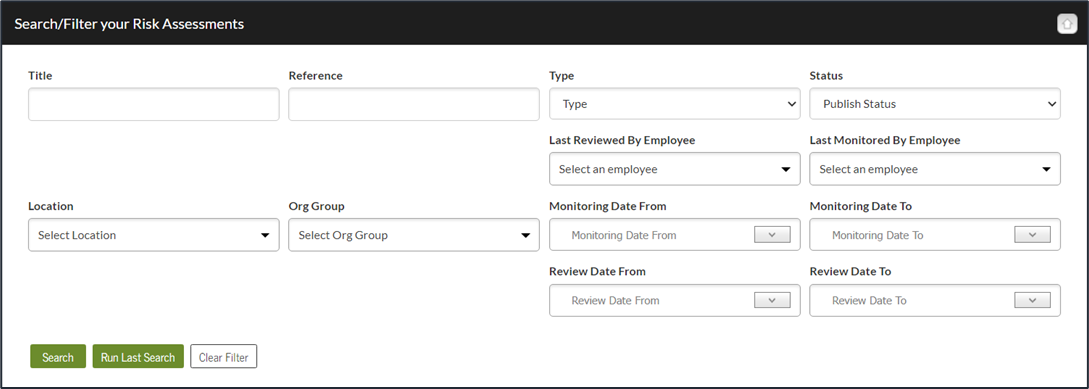
- Once you have found your Risk Assessment, click the green dropdown arrow.
Then click Monitor.
- This will take you to the monitoring page. Check the name of the risk assessment is correct and what you are expecting to see.
Scroll down to where the page says Basic Monitoring Information and make sure the information there is filled out and accurate. Provide any missing information.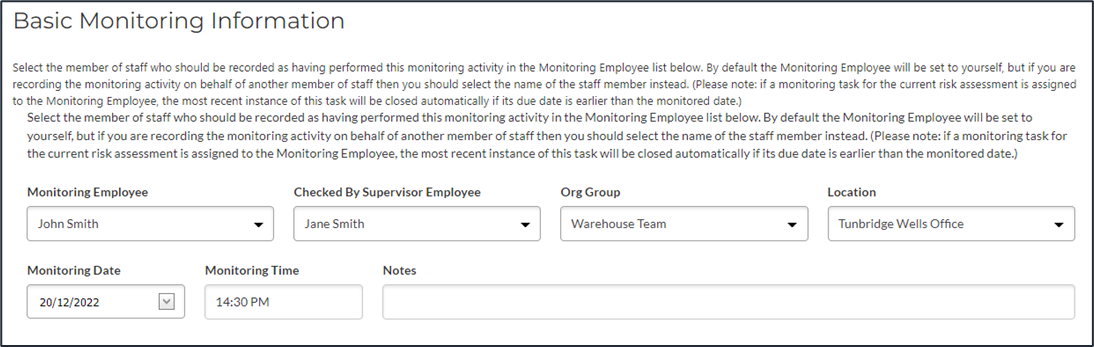
- You will then see a list of the Control Measures that your organisation has put in place to reduce the risk of harm.
It is your job to accurately and honestly score whether these control measures were being complied with when you last observed the activity taking place.
10 means that the control measure was being fully complied with.
0 means that the control measure was not being complied with at the time of recording.
Click on each of the blue '0' squares to score the compliance.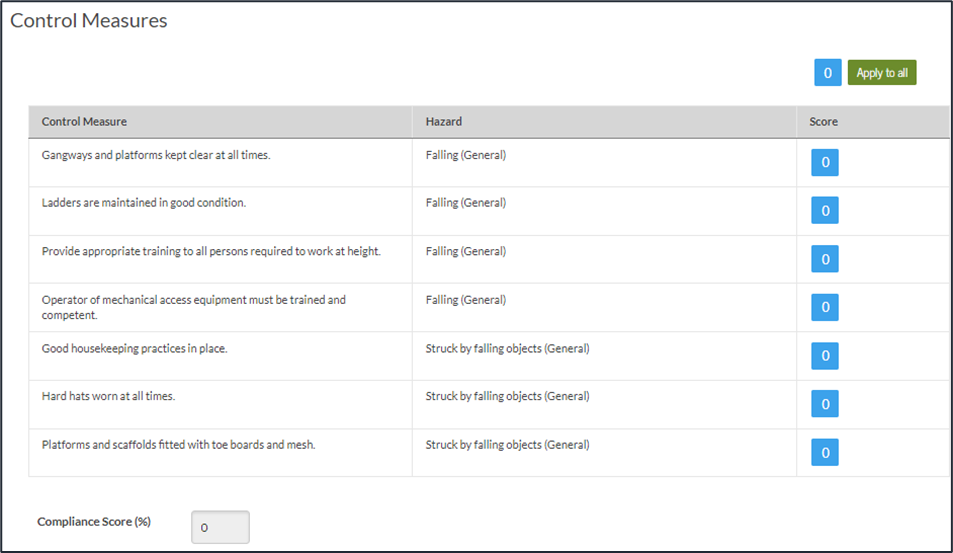
At the bottom of the page you will see the Compliance Score, this is automatically updated as each Control Measure is scored. - Once you have scored all of your control measures, you will notice that some may show a prompt to Add Further Action.

‘Further Action’ = what is going to be done to fix the issue.
Click Add Further Action to assign a task to yourself or someone else.
e.g. if the non-compliant control measure was ‘Ladders are maintained in good condition’, I can assign a Further Action to someone in my Facilities Team to replace the faulty ladder. They will then receive a notification to do this.Further Action Tasks are not just a way of sending requests to your team, they also provide an affective audit trail showing what action was suggested, when it is expected to be resolved, and whether it has been done or not. When a Further Action has been done, the assignee marks it as 'Complete' in the system and can even provide evidence.
Once you are done scoring the control measures and adding any further actions, you can click Save and Continue.

- This will take you to a confirmation page. Here you can review your monitoring scores, further actions, and add more Further Actions at the bottom of the page.
IMPORTANT - Scroll to the bottom of the page and click Finish.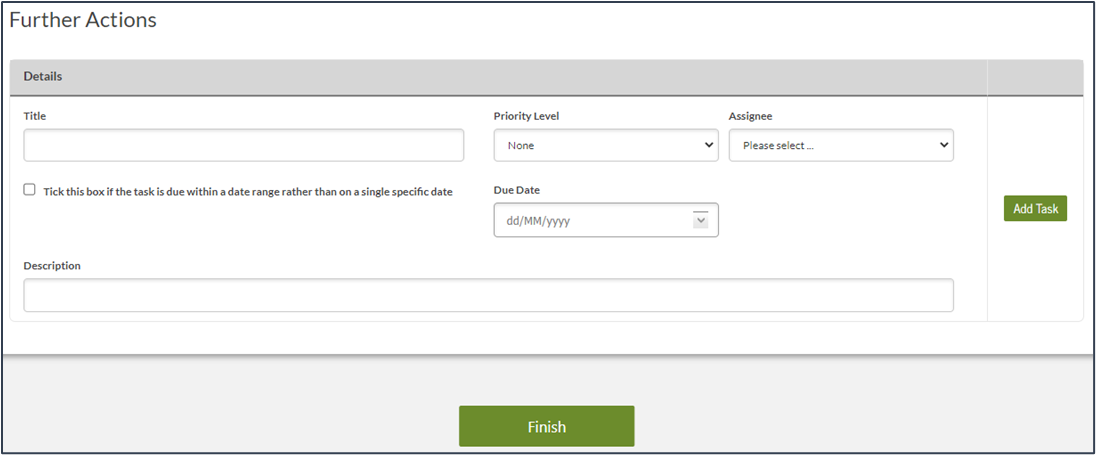
If you need any further guidance on Risk Assessments, and how to implement them using the system, please feel free to contact our helpdesk on 0800 879 99 81 or info@bcarm.co.uk , or you can book a demo with us at a time that suits you.
