From both a GDPR perspective and making the system as easy for users as possible, tailoring access to the HSMS means users only see what they need for the role and responsibilities.
Getting the system access set up correctly is important to make sure people only have access to the information they are entitled to see and they only see the necessary modules to complete their roles and responsibilities. This second point can be really important when rolling out the system across the organisation where individuals only have a limited role, for example completing an accident book and are not used to using "management systems" day-to-day; a menu full of unfamiliar terminology and too many options can start building resistance to change.
You can tailor access to the BCarm HSMS in 2 ways.
- By using Org Groups & Locations - which define what data is available to individuals.
- Tailor what modules individuals have access to using 'Roles'.
Roles allows you to create different user access for different jobs roles in the business, here's what we mean:
Management User - able to control access/management structure of the system
Standard User - access to all H&S functionality
Checklist Only - for someone who will just complete a checklist and do nothing else
Accident Reporting only - an example of this would be for a First Aider
When in the HSMS navigate to settings, in the top right corner.

The settings dashboard will now be displayed, here you will be able to see an overview of the following:
- Active organisational (org) groups
- Active locations within those org groups
- Active employees
- Active users of the H&S management system
You will also see a selection of icons, to access the list of roles, click Role List.
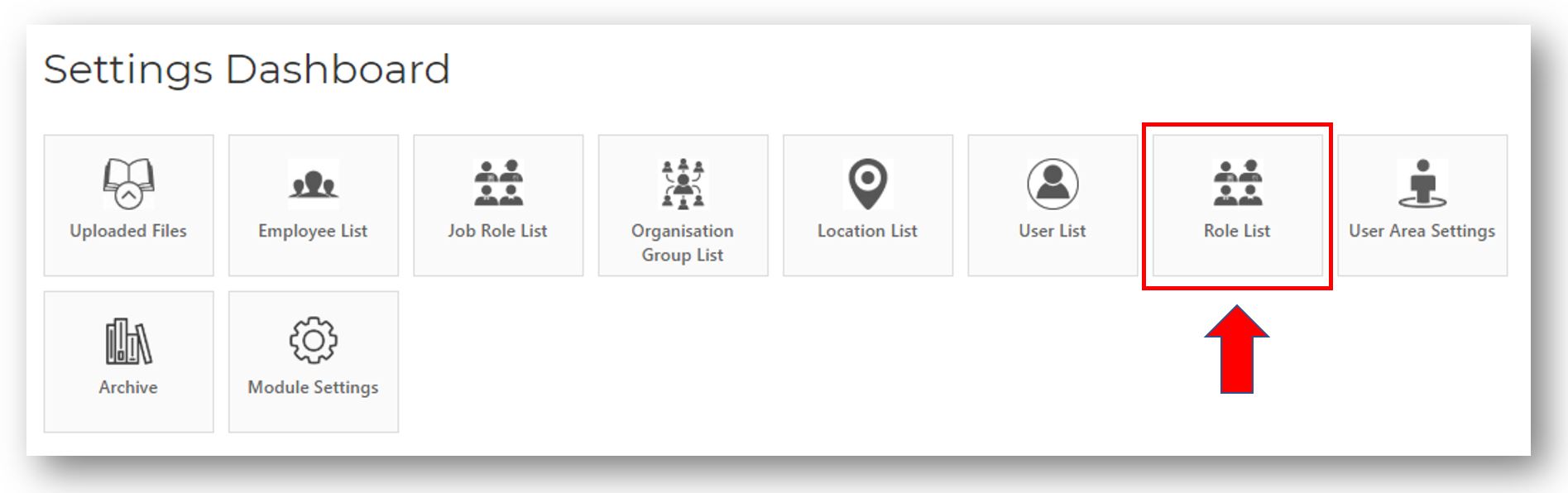
You will now see a list of roles in the H&S management system.
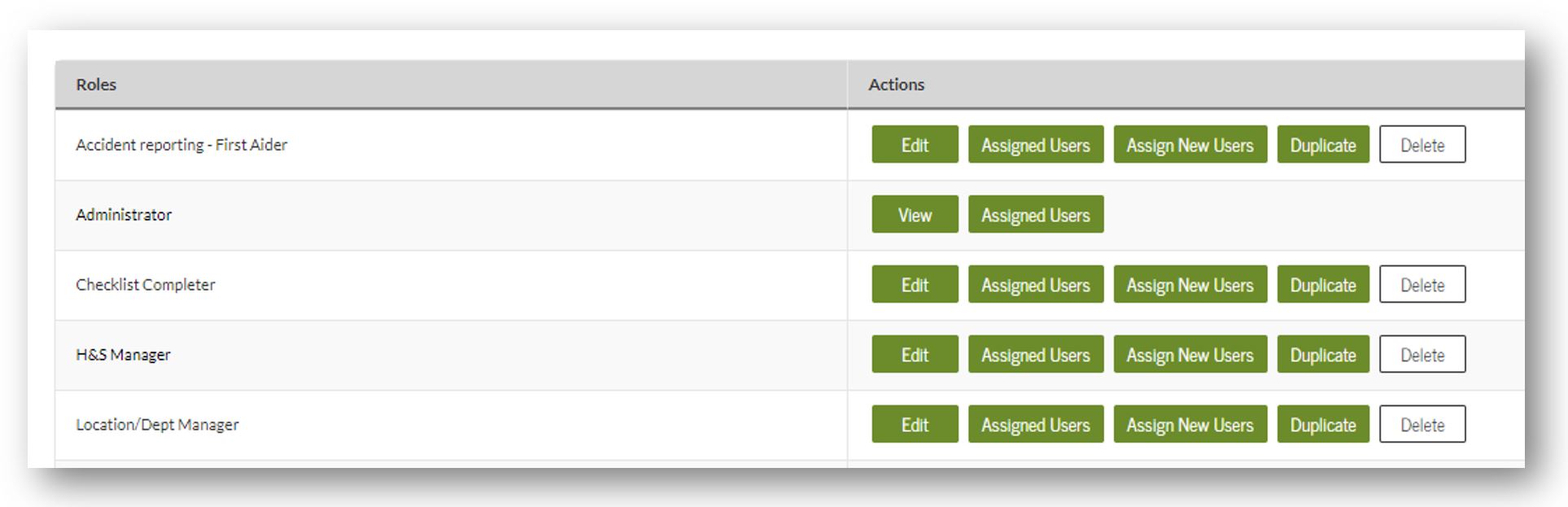
You can do do a number things regarding each role:
- Edit - This will open a new screen in which all modules and functions of the system can be seen, ticking the relevant boxes will allow users to access those modules. Maximise the various modules by clicking the '+' button.
- View Assigned Users that are assigned each role.
- Assign New Users - in this screen you will have the opportunity to search for employees and selecting them as an assigned user in this specific role.
- Duplicate - When this is selected, it will create a new role with the same name followed by '(copy)'. This role can then be edited as required.
- Delete - Selecting this will open a screen summary of the role, scroll down and click delete to confirm deletion.
NOTE: The ability to edit and assign roles will only be available to Health & Safety management system Administrators.
