Go to Manage Courses or Manage Safety Briefings to find the course you have in mind.
If you have a lot of courses, you can use the Search/Filter option to find the one you are looking for.
Click the green arrow next to the course and click Record Attendance.
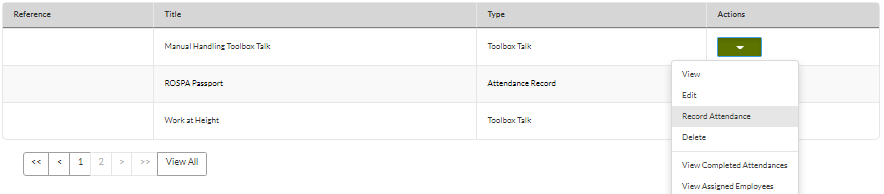
If you haven’t assigned anyone to this course yet, you can click ‘Select New Training Assignees’.
You can select one, or multiple employees, and you can even filter your employees by organisation group or location.
If you want to add more employees to the training later, you can always assign more.
You have now assigned your employees onto this course.
You can simply click Manage Courses if you want to confirm their attendance at a later time, or you can click Continue if you want to confirm their attendance now. You can select all, or just some of the employees.
If you click Continue, you can confirm who has attended and when. If you have a large number of attendees, you can apply the same status for them all if you need.
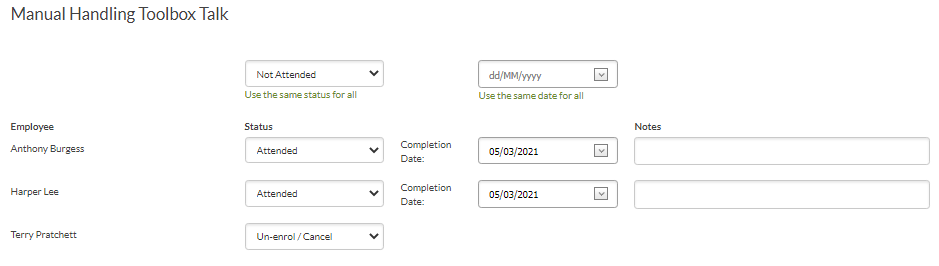
Click Save to finish recording attendance. This will update the training records for these employees, and their attendance will appear in the Training Matrix.
